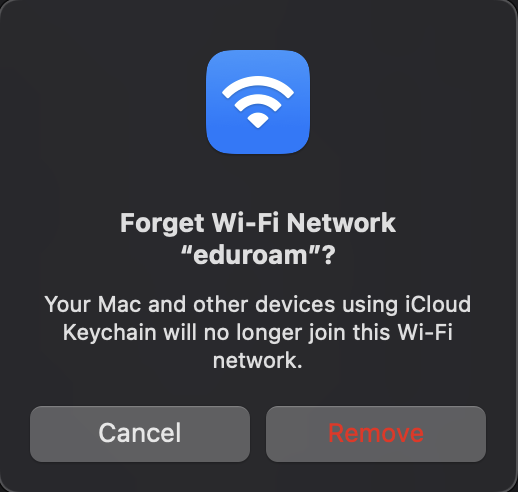Symptoms
- unable to connect to wireless network due to new wireless settings
- delete a saved wireless network
Resolution
1. Click on the Apple icon in the top left-hand corner of the the screen in the Menu Bar.

2. Select System Settings…
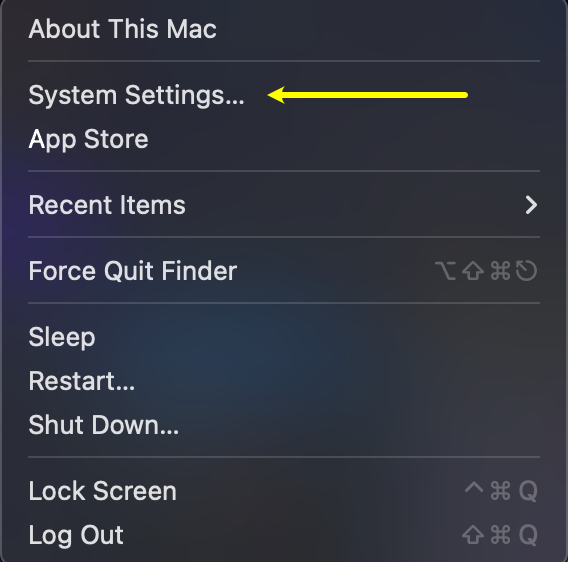
3. In System Settings, click on Wi-Fi
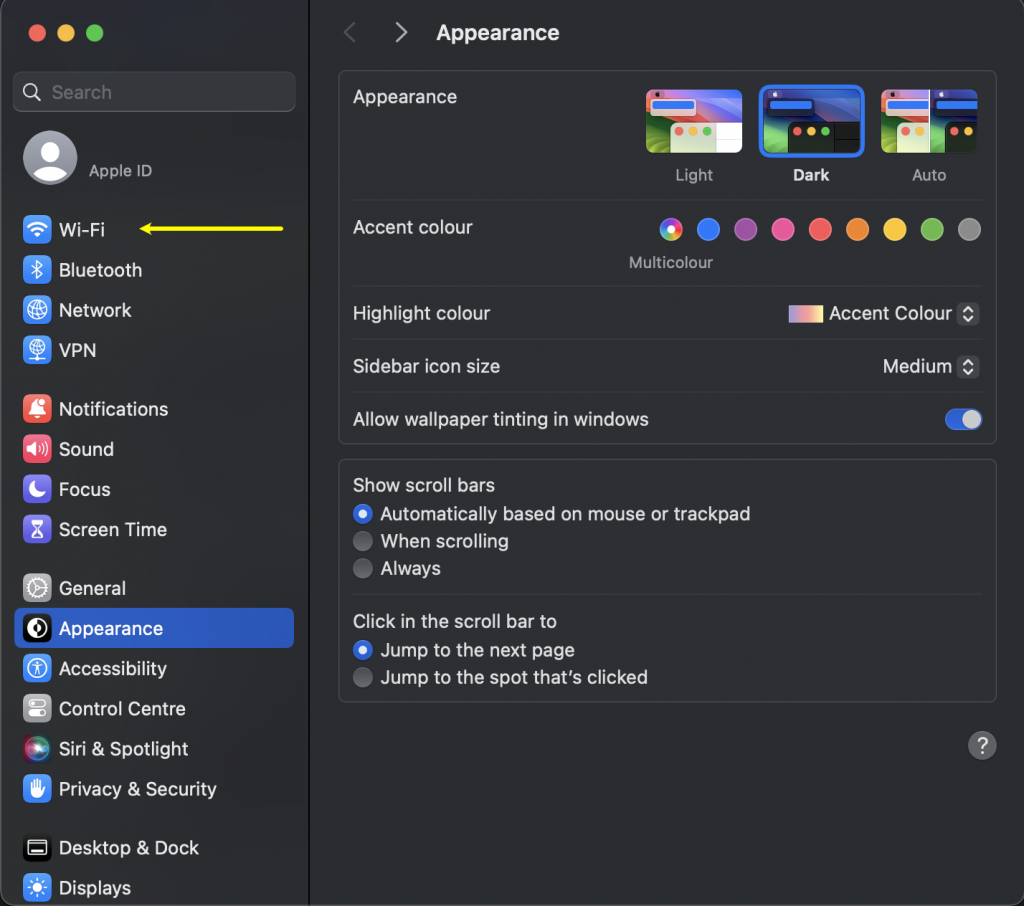
4. In the Wi-Fi preferences, click on the ellipsis icon next to the network you wish to forget.
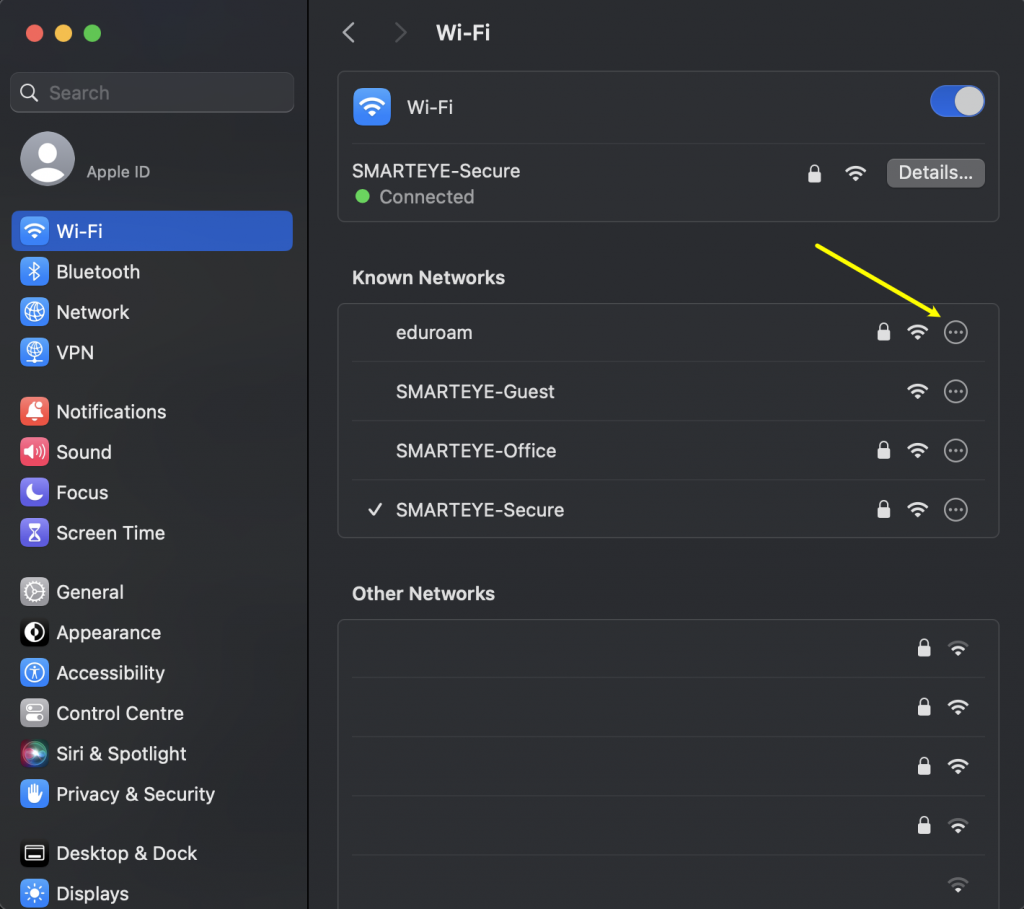
5. Next click on Forget This Network…
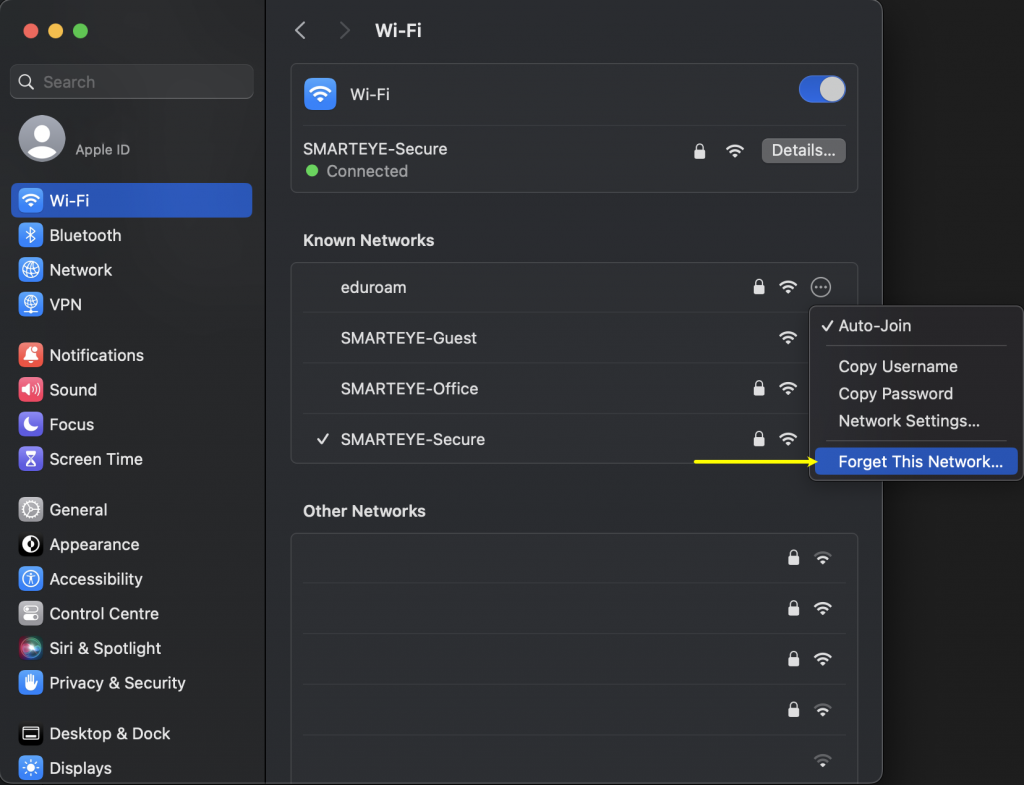
6. To remove the network in the pop-up click on Remove