At some locations where this is supported, you will find SMARTEYE-Secure in the overview of available wireless networks.
You can automatically connect your device to the Internet thanks to this secured wireless network without having to log on each time.
For this you only need to fill in your username and password once and carry out the following steps. .
How do I become eligible for this? #
- You need to have an active username and password.
- Your device needs to have all the latest software updates including updated operating system and manufacturer device drivers.
- You need to have at least 2 available sessions per device that you want to connect automatically as this method sometimes uses up to 2 sessions per device when moving/roaming in the building.
Please note! Not all devices support this network and can require a software update in order to achieve a stable internet connection.
Automatic settings #
- Click on: SMARTEYE-Secure under available Wi-Fi networks.
- Devices with a slower WiFi adapter can only connect via: SMARTEYE-Secure-2.4
- In this case, we recommend purchasing one of the following WiFi adapters:
- ASUS USB-AC53 WiFi Adapter (WiFi 5)
- ASUS USB-AX55 WiFi Adapter (WiFi 6, recommended)
- ASUS USB-BE92 WiFi Adapter (WiFi 7, recommended)
- Fill in your username and password
- Accept the security warning and/or the security certificate when asked
Manual settings #
In case of Windows #
- SSID: SMARTEYE-Secure
- Security type: WPA2-Enterprise
- Encryption type: AES
- EAP type: EAP (PEAP)
- Trust Server Certificate
In case of Android 10 or older: #
- EAP-Method: PEAP
- Phase 2-verification: MSCHAPv2
- CA-Certificate: Don’t validate
- Identity: Your username
- Anonymous Identity: leave empty
- Password: Your password
In case of Android version 11: #
- EAP-Method: PEAP
- CA-Certificate: Use system certificates
- Identity: Your username
- Anonymous Identity: leave empty
- Password: Your password
- Domain: smarteye.eu
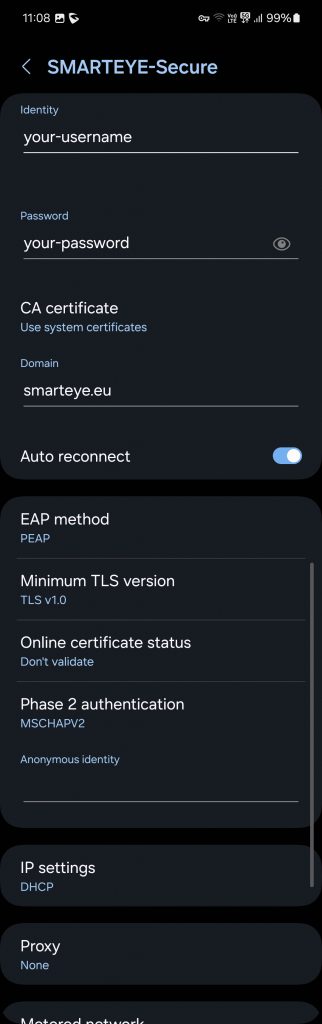
Check whether your device has all available updates at its disposal and installed.
Important! If you suddenly are unable to connect to the internet, check if you have sufficient data or sessions remaining in My Dashboard!







